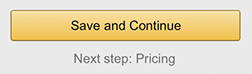Amazon print-on-demand
Amazon have made it easier to use the print-on-demand services that were previously accessed via the separate CreateSpace service.
Getting Started
Log into the Amazon KDP website and go to your bookshelf. In the Create a New Title section choose the Paperback option:
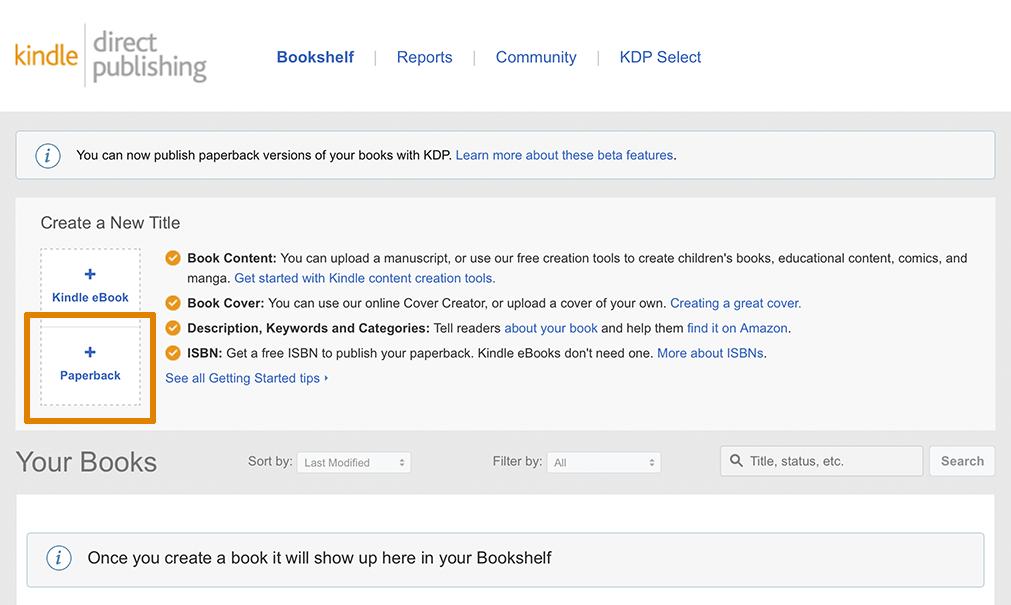
Paperback Details
In the first section, Paperback details, you’ll provide book details such as title, author, description, keywords and categories. If you’ve just published an ebook on KDP you’ll be given the option to jump straight into the paperback option with a lot of this information already filled in:
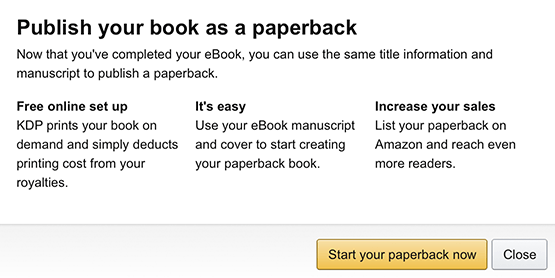
If you’re starting with the paperback option work through the first section. You’ll need the following information:
- Language
- Book title and subtitle (optional)
- Series information (optional)
- Edition number (optional)
- Author
- Contributors (optional)
- Description
- Publishing rights (copyright)
- Keywords
- Categories
- Adult content warning
When you’re finished either save everything as a draft or continue to the next section:

Paperback Content
In the second section you’ll provide an optional ISBN, publication date and choose printing options such as trim size and paper type.
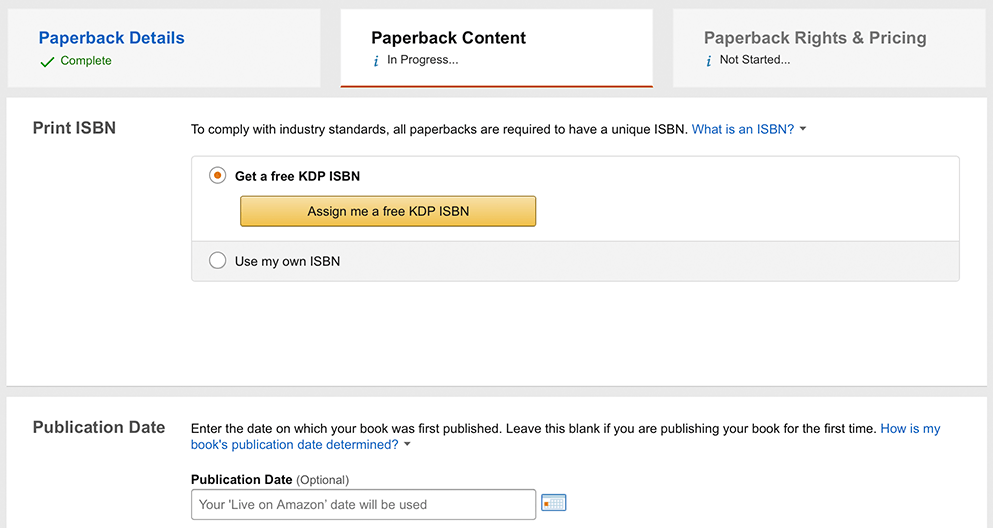
ISBN
An International Standard Book Number is a unique 13 digit number used to identify your book. Amazon will provide one for free or you can use your own. Unlike ebooks, an ISBN is required for print titles.
Print Options
This is where you choose print options for your paperback.
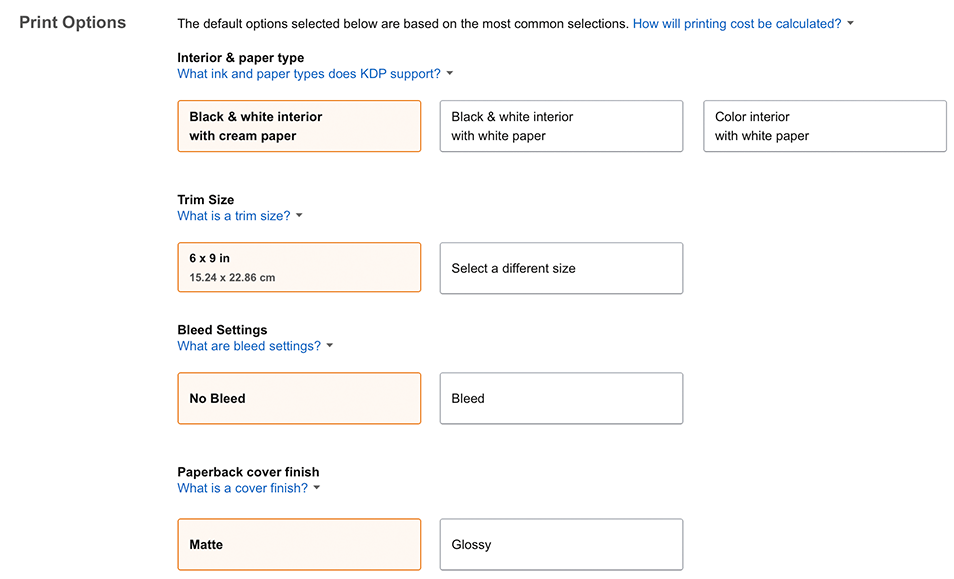
If your book interior is black and white, you can print on cream or white paper. If your book interior is colour you must print on white paper.
The trim size is the actual page size, including margins but minus bleed.
The bleed is how much of the page design extends beyond the trim size. This is used to compensate for variance when cutting the pages to the trim size, to make sure the image goes right up to the edge:
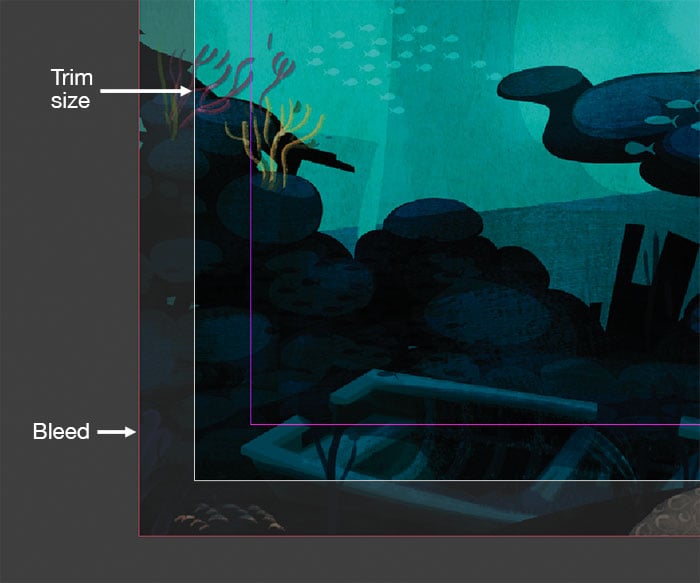
You can choose to have a matte or glossy cover.
Manuscript
The manuscript can be supplied in various formats. For best results this should be a fully formatted PDF such as the ones I provide:

Please note it can take a long time to upload the manuscript file.
Cover
As with the manuscript, it’s best to supply the cover as a fully formatted PDF:
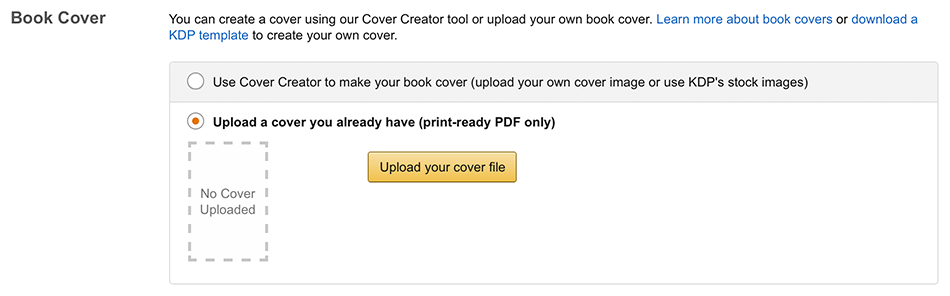
Please note it can take a long time to upload the cover file.
Book Preview
Once the manuscript and cover files are uploaded you’ll be able to preview your book:

Please note it can take a long time for the preview to generate.
The previewer will highlight any problems with the book such as low-resolution images or text too close to the page edge. Correct any problems and re-upload the manuscript and cover files if required. Once you’re happy with the book you can approve it. You can now move onto the final rights and pricing section.