The Kindle Direct Publishing program allows you to self-publish on the Amazon Store. Books can then be purchased on the Kindle devices and apps for iOS, Mac OS, and Android.
Getting Started
To publish with Amazon you need a Kindle Direct Publishing (KDP) account. You can sign up for this with a standard account, so if you’ve bought something from Amazon you’re ready to go. Go to kdp.amazon.com to get started.
You might find the tax information for non-US authors useful at this point.
KDP Bookshelf
Once logged in you’ll see the KDP Bookshelf which lists your titles. Choose Add new title to create a new one:
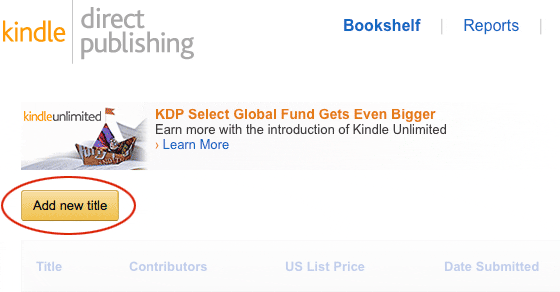
The first thing you’ll see is an offer to include the ebook in KDP Select program. Please note you won’t be able to use this if you plan to publish the ebook on other online stores.
Book information
Now you can enter the book information, such as title, publisher, description and ISBN:
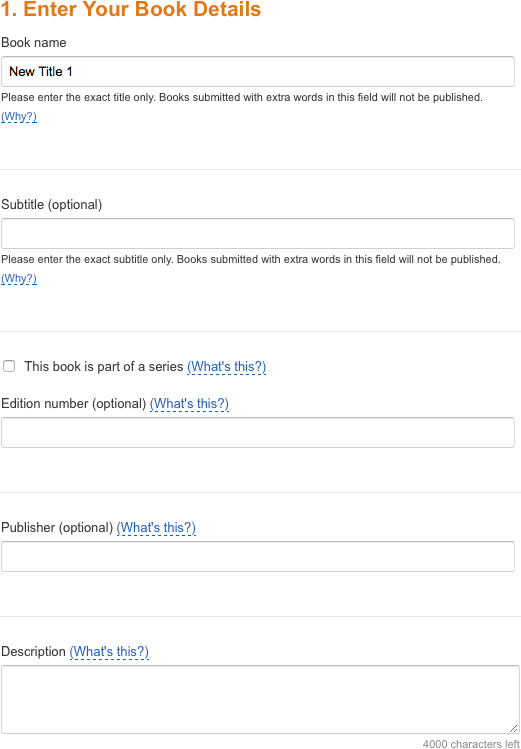
Publishing rights and targets
Set publishing rights and choose a category for your title. You can indicate a target age range and provide keywords:
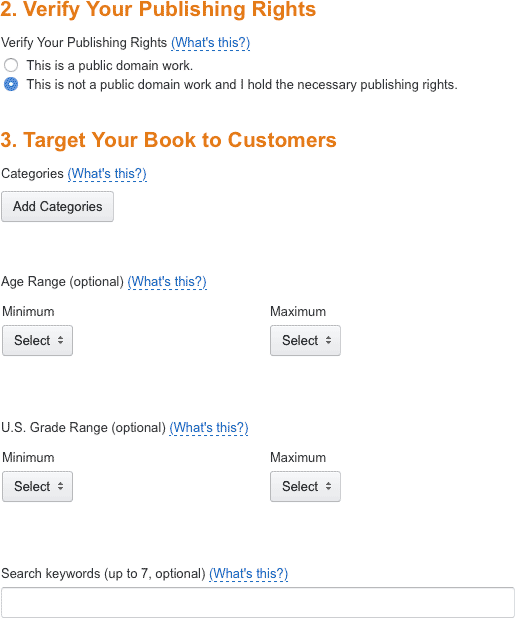
Release options, book cover and ebook file
Now select whether the book should be published immediately or made available for pre-order.
You can then select a separate book cover image. This should be a minimum of 625 pixels on the shortest side, 1000 pixels on the longest side. For best quality the cover image should be 2820 pixels on the shortest side, and 4500 pixels on the longest side. The image should be in the RGB colour space and saved in JPEG or TIFF format.
Finally, select the actual Kindle format ebook file. This is what I will provide. Please note that it can take a while for the file to upload and process.
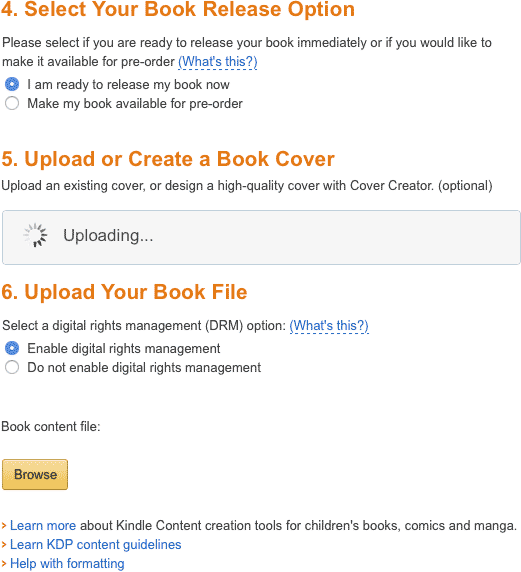
You might see a message about ‘converting book to Kindle format’ even though you’ve supplied it in that format. Don’t worry. You can check the ebook in a moment.
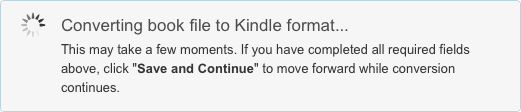
Please note, the upload process is finicky. You might have problems if the filename contains spaces, and if the upload keeps failing try a different web browser. Avoid busy times of day if possible. Early morning or late evening seems more reliable.
Preview your book
Once the ebook file has been uploaded and processed you can double-check it. Unfortunately, the online previewer isn’t very reliable. In fact, some Kindle formats such as print-replica books simply don’t work with the previewer. It’s best to download the ebook file and test it on a Kindle device or using the Kindle Previewer application:
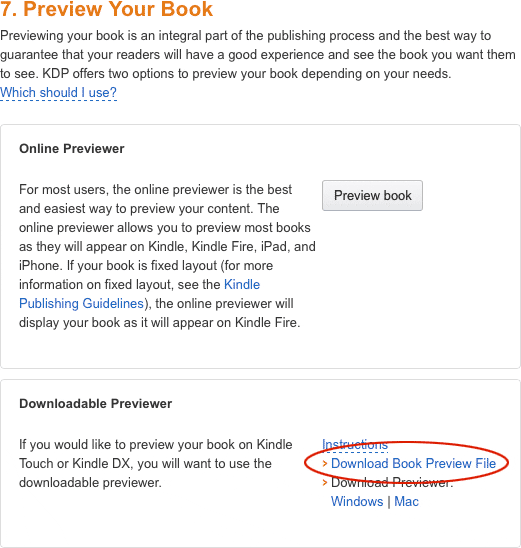
Choose Save and Continue to move onto the next section:

Publishing territories and pricing options
The first option in this section is where to publish. You can choose worldwide rights or specific countries:
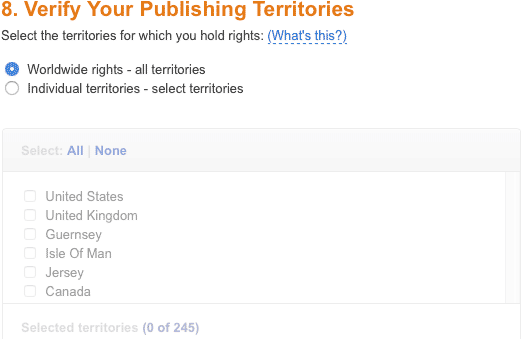
Royalty and pricing
You now have to choose a royalty option – 35% or 70%. In the Legal section of the KDP Guide you’ll find book pricing information. This may change, so check before submitting your book. At the moment there are two royalty options, 35% and 70%. You may be thinking “why should I choose 35% royalty when I can get 70%”, but while the second option means you get more from each sale it limits the list price. At the moment the maximum list price for a book sold with the 70% royalty option is $9.99, £6.99, or €8.69.
The base price is set in US Dollars ($). You can let the system generate prices for other countries or provide your own values. For example, you could set a price for the US and UK, then let the system generate the others:
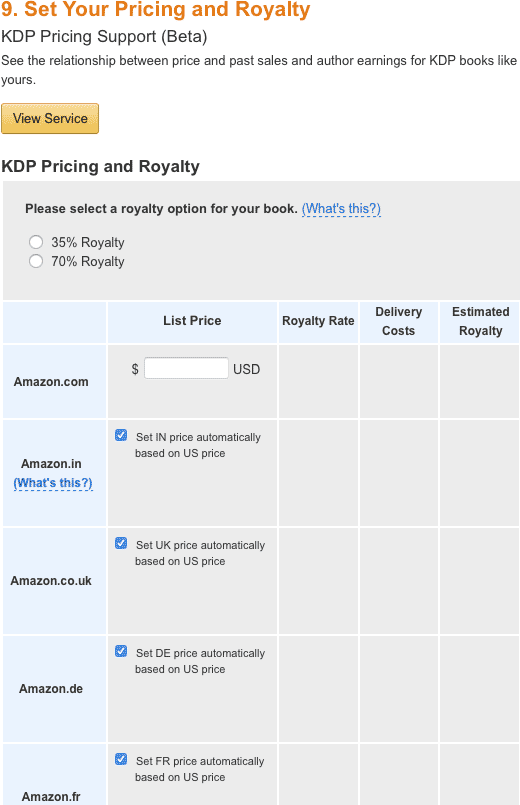
You also need to consider delivery costs. Amazon charge a small fee for delivery of each ebook, based on file size. For example, the file size for a standard fiction title is around 0.5 MB, so using the Amazon UK delivery rate of £0.1 per MB we get a delivery cost of £0.05. Amazon would take this fee from your list price before calculating your royalty. For example, if your book cost £6.99 the royalty calculation would be:
£6.99 (list price) – £0.05 (delivery cost) = £6.94
70% royalty = £4.86
35% royalty = £2.43
If your book contains a lot of images, audio or video the delivery cost will be higher, so you need to consider pricing options carefully.
Other options
You can also include the ebook in the MatchBook program, which allows customers who bought the print edition from Amazon to get the ebook for $2.99 or less. The Kindle Book Lending program allows customers to lend ebooks to friends and family for 14 days:
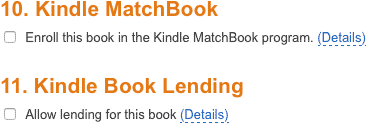
You should now be all set to publish your ebook.
Kindle Direct Publishing options may change, especially royalty and list price requirements, so you should refer to the official guide before submitting your book.